Google Analytics 4 (GA4) is the latest version of Google’s web analytics platform. It’s designed to help businesses and website owners gain valuable insights into user behavior, track conversions, and optimize their online presence. GA4 offers a more comprehensive and flexible approach to tracking and analyzing user data, including enhanced event tracking, cross-device measurement, and improved privacy controls. It’s a powerful tool for understanding your audience and making data-driven decisions to improve your online performance.
What is GA4 (Google Analytics 4)?
GA4, short for Google Analytics 4, is the latest version of Google’s web analytics platform. It represents a significant shift from its predecessor, Universal Analytics (UA), as it focuses on user-centric tracking and offers more advanced features for understanding website and app user behavior. GA4 employs machine learning and AI capabilities to provide businesses with a more holistic view of their online audiences. It tracks user interactions across multiple platforms, including websites, mobile apps, and even offline interactions, offering a more comprehensive understanding of the customer journey.
Additionally, GA4 places a stronger emphasis on privacy and data protection, aligning with evolving regulatory standards. It introduces an event-driven data model, allowing users to create custom events and track specific actions more effectively. Overall, Google Analytics 4 empowers businesses to make data-driven decisions and gain deeper insights into user behavior to optimize their online presence and marketing strategies.
How Does GA4 Work?
Google Analytics 4 (GA4) is the latest version of Google’s web analytics platform, designed to provide businesses and website owners with valuable insights into user behavior and website performance. GA4 works differently from its predecessor, Universal Analytics (UA), by focusing on event-based tracking and offering more advanced features for understanding user interactions. Here’s an overview of how GA4 works:
Event-based tracking:
- GA4 primarily uses event-based tracking to capture user interactions on your website or app. Events can include page views, clicks, form submissions, video views, downloads, and custom interactions that you define.
Data collection:
- To track user interactions, you need to implement the GA4 tracking code on your website or app. This code collects data and sends it to the Google Analytics servers.
User identification:
- GA4 allows for better user identification, even in cases where users are not logged in. It uses a combination of first-party and third-party cookies to track user behavior across different devices and sessions. This helps you understand how users engage with your content over time.
User-centric data:
- Unlike UA, which primarily focuses on sessions and pageviews, GA4 centers its reporting around user-centric data. It provides a clearer picture of how individual users interact with your website or app over time, helping you identify valuable audiences and their journeys.
Enhanced reporting:
GA4 offers more advanced reporting capabilities, including:
- a. Lifecycle reporting: Analyze user journeys from acquisition to conversion and beyond.
- b. Predictive metrics: Use machine learning to predict user behavior, such as potential revenue and churn rate.
- c. Event tracking: Define custom events to track specific user interactions relevant to your business goals.
- d. User engagement tracking: Understand how users engage with your content, such as scroll tracking and video engagement.
Also, Read This: What is Digital Marketing in Hindi
Enhanced e-commerce tracking:
- GA4 provides improved e-commerce tracking features, making it easier to analyze user behavior related to purchases and revenue generation. You can track the entire customer journey, from product views to transactions.
Cross-platform tracking:
- GA4 allows you to track user interactions across various platforms, including websites, mobile apps, and even offline events. This cross-platform tracking provides a holistic view of user engagement.
Data streams:
- GA4 introduces the concept of data streams, which lets you separate data from different sources (e.g., websites, apps) and analyze them separately within the same property.
Privacy features:
- GA4 is designed with privacy in mind, offering features like data retention controls and consent settings to ensure compliance with privacy regulations, such as GDPR and CCPA.
Real-time reporting:
- GA4 provides real-time reporting, allowing you to monitor user activity on your website or app as it happens.
To get started with GA4, you’ll need to create a GA4 property in your Google Analytics account, set up data streams for your website or app, and implement the tracking code. Once data starts flowing, you can use GA4’s reports and features to gain valuable insights into user behavior and make informed decisions to improve your online presence.
How to Set Up GA4
Setting up Google Analytics 4 (GA4) involves several steps. Here’s a general guide to get you started:
Create a Google Analytics 4 Property:
- Go to the Google Analytics website (https://analytics.google.com/).
- Sign in to your Google account (or create one if you don’t have one).
- Click on “Admin” in the lower-left corner.
- Under the “Property” column, click on “Create Property.”
- Follow the prompts to set up your new GA4 property. You’ll need to provide a property name, currency, and time zone.
Set Up Data Streams:
- After creating a property, you’ll need to set up data streams. Data streams are used to collect data from different platforms (e.g., a website, a mobile app, or other digital platforms).
- Click on your new property, then click on “Data Streams” under the “Data Streams” section.
- Follow the instructions to create a data stream for your specific platform (e.g., a website or mobile app).
- You’ll be provided with a tracking code or instructions on how to implement tracking on your platform. This typically involves adding a tracking code snippet to your website or app.
Configure Event Tracking (Optional):
- GA4 allows for more flexible event tracking compared to Universal Analytics. You can set up custom events to track specific user interactions on your website or app.
- Configure events by going to your property’s settings and selecting “Events” under the “Events” section. You can define custom events and parameters here.
Enable Enhanced Measurement (Optional):
- GA4 offers enhanced measurement features that automatically track certain user interactions, such as pageviews, scrolls, outbound clicks, and site search. You can enable these features in your property settings.
Set Up User Properties and User ID (Optional):
- You can set up user properties to collect additional information about your users, such as their demographics or interests.
- If you have user authentication on your website or app, consider setting up User ID to track user behavior across different devices and sessions.
Verify Your Implementation:
- After setting up your GA4 property and data streams, it’s essential to verify that data is being collected correctly. You can use the “Realtime” reports in Google Analytics to check if data is coming in as expected.
Set Up Goals and Conversions (Optional):
- If you have specific goals or conversions you want to track (e.g., form submissions, purchases, or other important user actions), set up goals in GA4 to monitor and analyze these events.
Configure Data Retention and Privacy Settings:
- Review and configure data retention settings and privacy controls in line with your organization’s policies and legal requirements, such as GDPR or CCPA compliance.
Share Access:
- Grant access to team members or stakeholders by adding them as users with the appropriate permissions.
Explore Reports and Insights:
- Once data starts flowing into your GA4 property, explore the reports and insights available to gain a better understanding of user behavior and performance.
Remember that setting up GA4 may vary slightly depending on your specific platform (e.g., website, mobile app, e-commerce site) and your tracking requirements. Always refer to Google Analytics documentation and guides for the most up-to-date and platform-specific instructions.
How to Create Custom Reports with GA4
Creating custom reports in Google Analytics 4 (GA4) allows you to tailor your analytics data to your specific business needs. GA4 offers a more flexible approach to custom reporting compared to Universal Analytics. Here’s a step-by-step guide on how to create custom reports in GA4:
- Access Your GA4 Property: Log in to your Google Analytics account and select the GA4 property for which you want to create custom reports.
- Navigate to Reports: Once you’re in your GA4 property, click on “Reports” in the left-hand sidebar. This will take you to the reporting interface.
- Choose a Report Type: GA4 offers several report types, including Exploration, Analysis Hub, and Realtime. For custom reports, you’ll primarily use the Exploration report type.
- Create a New Exploration Report: To create a custom report, click on “Exploration” under the “Reports” section. You’ll see a blank canvas to start building your report.
- Add Metrics and Dimensions: In the Exploration report, you can add the metrics and dimensions you want to include in your custom report. Metrics are quantitative data points (e.g., pageviews, conversions), while dimensions are attributes or categories by which you want to break down the data (e.g., source/medium, page, country).
- To add metrics, click on “Add metric” and select the desired metrics from the list.
- To add dimensions, click on “Add dimension” and choose the dimensions you want to include.
Also, Read This: What is SEO? Type and Key Factors of SEO
- Apply Filters (Optional): If you want to filter your data to focus on specific segments, you can apply filters. Click on the “Add filter” button to set up your filters based on conditions like user type, source/medium, or any custom dimensions you’ve defined.
- Customize the Visualization: You can customize the visualization of your data by selecting the chart type (line chart, bar chart, table, etc.) and configuring additional settings like date ranges, comparison periods, and more. Use the toolbar at the top of the Exploration report to make these adjustments.
- Save Your Custom Report: To save your custom report for future use, click on the “Save” button at the top-right corner of the report canvas. Give your report a name and description to help you identify it later.
- Access Saved Reports: You can access your saved custom reports by clicking on the “Reports” tab in the left-hand sidebar and then selecting “Custom Reports” under “Saved Reports.” Here, you’ll find a list of your saved custom reports.
- Share Custom Reports (Optional): You can also share custom reports with other users by clicking the “Share” button when viewing the report. This allows collaborators to access and use your custom report settings.
- Export Data (Optional): If you need to export the data from your custom report, you can do so by clicking the “Export” button and selecting the desired format (e.g., CSV, PDF).
- Analyze and Iterate: Once your custom report is set up, you can use it to analyze specific aspects of your website or app’s performance. If you find the need to make changes or add more data, you can always go back to the report and modify it.
Remember that GA4 offers a more dynamic and flexible approach to reporting, so you can experiment with different metrics, dimensions, and filters to gain valuable insights into your digital property’s performance.
What is the Difference Between GA4 and Universal Analytics?
GA4 (Google Analytics 4) and Universal Analytics are both web analytics platforms offered by Google, but they have significant differences in terms of features, tracking methods, and data processing. Here are some key differences between GA4 and Universal Analytics:
Event-Driven Tracking vs. Pageview-Centric Tracking:
- GA4 is event-driven, which means it focuses on tracking user interactions with a website or app as events. This includes pageviews but also other interactions like button clicks, video views, and scrolling.
- Universal Analytics primarily relies on pageviews as the core tracking method, and you need to set up additional event tracking manually for non-pageview interactions.
User-Centric vs. Session-Centric:
- GA4 is more user-centric, allowing you to track and analyze user behavior across multiple devices and sessions more effectively. It assigns a user ID to each user, making it easier to understand their journey.
- Universal Analytics is session-centric, focusing on individual sessions without a strong emphasis on tracking users across sessions and devices.
Enhanced Machine Learning and Predictive Metrics:
- GA4 integrates more advanced machine learning and predictive metrics to help users better understand user behavior, such as predictive analytics and churn probability.
- Universal Analytics lacks these advanced predictive features.
Cross-Platform Tracking:
- GA4 is designed to track user interactions across websites and mobile apps seamlessly, making it easier to analyze user behavior across platforms.
- Universal Analytics is primarily meant for website tracking and doesn’t provide the same level of integration with mobile apps.
Data Retention and Sampling:
- GA4 typically retains data for 14 months, while Universal Analytics retains data for 26 months in its free version. However, both platforms offer extended data retention options in paid versions.
- GA4 uses sampling less frequently and provides more granular data by default, while Universal Analytics may sample data more often in free accounts.
Enhanced Reporting and Analysis:
- GA4 offers a more modern and customizable reporting interface with features like exploration reports and a greater focus on user engagement and user lifecycle analysis.
- Universal Analytics has a more traditional reporting interface and focuses on metrics like sessions and pageviews.
Event Tracking Simplification:
- GA4 simplifies event tracking by allowing users to set up events without extensive JavaScript coding. Events are also more flexible in GA4, making it easier to track various user interactions.
- In Universal Analytics, event tracking often requires more manual coding and configuration.
Privacy and Data Regulation Compliance:
- GA4 has been developed with an emphasis on privacy and data regulation compliance, making it more suitable for evolving privacy standards and regulations like GDPR and CCPA.
Property and View Structure:
- GA4 uses a property-centric structure where each property can have multiple data streams. In contrast, Universal Analytics uses a property and view structure.
User and Event Data Limits:
- GA4 has higher data collection limits for both users and events compared to Universal Analytics.
It’s worth noting that Google has encouraged users to migrate to GA4, as Universal Analytics will eventually be phased out. However, the decision to migrate should be based on your specific analytics needs and the readiness of your website or app for GA4 implementation.


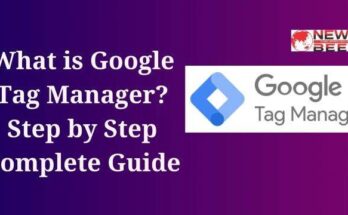

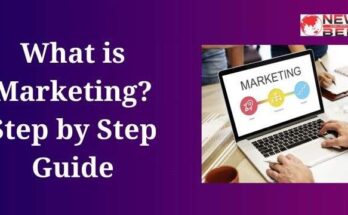
I haven’t checked in here for a while since I thought it was getting boring, but the last several posts are good quality so I guess I’ll add you back to my daily bloglist. You deserve it my friend 🙂
I am curious to find out what blog system you’re using?