The internet is a vast space with billions of web pages and files, and search engines play a crucial role in helping users navigate and find relevant information. To facilitate this process, website owners can use a file called “robots.txt” to communicate with web crawlers, instructing them on how to index and access the site’s content. In this comprehensive guide, we will explore the purpose of robots.txt files, their structure, and provide step-by-step instructions on creating one.
What is a Robots.txt File?
A robots.txt file is a simple text file placed on a website’s server that instructs web crawlers, such as search engine bots, about which pages or sections of the site should not be crawled or indexed. It provides a way for website owners to communicate with web robots and manage their website’s visibility in search engine results. The file typically contains directives that specify which user agents are allowed or disallowed access to certain parts of the site. While it serves as a helpful tool for controlling search engine access, it’s important to note that not all web crawlers strictly adhere to the directives, and the file does not provide security or prevent access to restricted content.
What Does the Robots.txt File do?
Purpose of Robots.txt
The primary goals of using a robots.txt file are:
- Control Crawling: Website owners can use robots.txt to specify which parts of their site should not be crawled by search engines. This is particularly useful for excluding sensitive or private information.
- Bandwidth Conservation: By preventing crawlers from accessing certain parts of a site, webmasters can conserve bandwidth and server resources, ensuring optimal performance for both the website and the crawler.
- Enhance SEO: Properly configuring a robots.txt file can positively impact a website’s search engine optimization (SEO) by guiding crawlers to focus on relevant content, thus improving the accuracy of search engine results.
Structure of Robots.txt File
The robots.txt file follows a simple syntax with a set of rules that define how web crawlers should interact with the site. The file consists of one or more “records,” each containing a set of directives. Let’s break down the components:
User-Agent Directive
The User-Agent directive specifies the web crawler or user agent to which the rules apply. Different search engines and bots may have unique identifiers, and this directive allows you to target specific ones. For example:
This rule applies to Google’s web crawler.
Disallow Directive
The Disallow directive indicates the URLs or directories that should not be crawled by the specified user agent. For example:
This rule instructs the crawler not to access any content under the “/private/” directory.
Allow Directive
Conversely, the Allow directive permits crawling of specific URLs or directories. It is often used to override a broader Disallow directive. For instance:
This rule allows crawling of content under the “/public/” directory, even if a previous Disallow rule restricted access to the entire site.
Sitemap Directive
The Sitemap directive provides the URL of the XML sitemap associated with the website. This helps search engines discover and index content more efficiently. For example:
This informs the search engine about the location of the sitemap file.
Wildcards
Wildcards, such as * and $, can be used to create more generalized rules. For instance:
Disallow: /admin/*.pdf
You May Also Read:
What is Digital Marketing in Hindi
SEO Interview Questions and Answers
Creating a Robots.txt File
Now that we understand the structure and purpose of a robots.txt file, let’s walk through the steps to create one:
Step 1: Open a Text Editor
Use a plain text editor, such as Notepad on Windows or TextEdit on macOS, to create a new file.
Step 2: Define User-Agent Rules
Start by specifying the user agents and their corresponding rules. For example:
User-Agent: Googlebot
Disallow: /private/
User-Agent: Bingbot
Disallow: /admin/
In this example, Googlebot is restricted from accessing the “/private/” directory, while Bingbot is barred from the “/admin/” directory.
Step 3: Add Allow Directives (If Necessary)
If there are specific directories that should be accessible despite broader restrictions, use the Allow directive. For instance:
Disallow: /restricted/
Allow: /restricted/public/
This allows crawling of content under “/restricted/public/” while still disallowing access to the broader “/restricted/” directory.
Step 4: Include Sitemap Directive
If your website has an XML sitemap, include the Sitemap directive. For example:


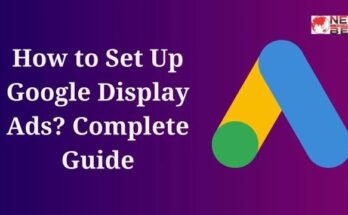
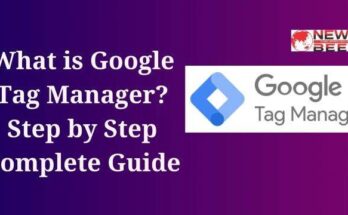

You are a very persuasive writer. I can see this in your article. You have a way of writing compelling information that sparks much interest.